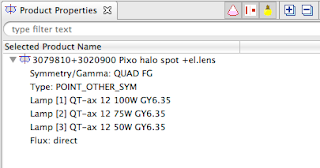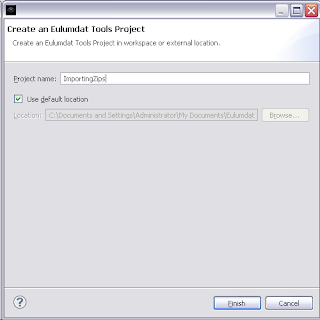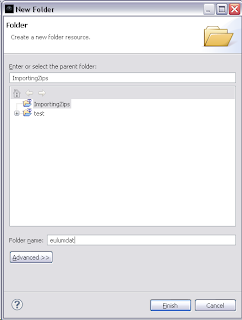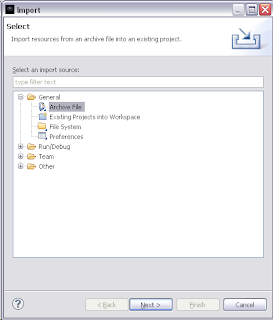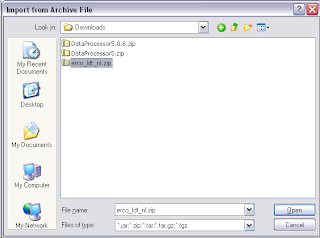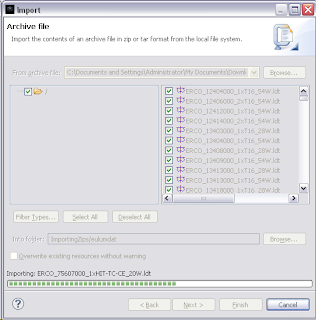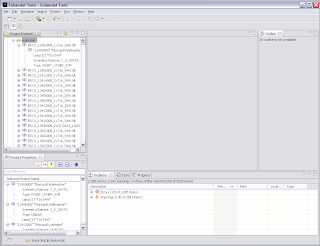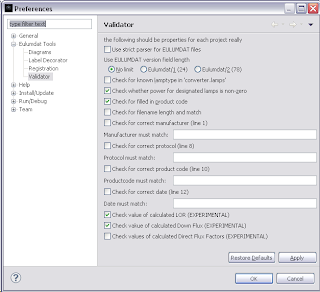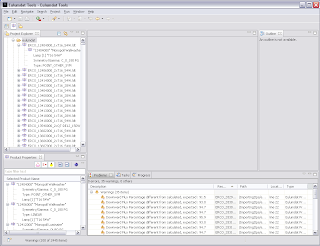Today I released another update to Eulumdat Tools, the Eclipse based workbench for working with photometric files.

Project Explorer (top left side)
On the left is the Project Explorer where we create projects to store the files. The organization per project gives you the opportunity to organize all the files per product range, introduction date, per brand or country. When clicking on a file, it will expand to show the main elements of the content, like product code and name, lamp set and type.
Product Properties (bottom left side)
This view gives you a quick view of product code and name, lamp sets, symmetry and type of the selected file. When you select multiple files in the Project Explorer, all will be shown here. You can use the search field to narrow down and find all files with for example one lamp type.
Outline (top right side)
This view gives you a quick access to a certain line in the EULUMDAT file, so you don't have to count line numbers anymore.
It also shows which lines you can edit freely, and which ones are best left alone.
Editor (top center)
This is a smart Text Editor that knows the structure of EULUMDAT files. Lines are colour code to show the difference between integers, floating point numbers, and plain text. The Editor is shown in Source mode (see tabs at bottom), other views of the same EULUMDAT are also available.
Problems View (bottom right side)
Included with Eulumdat Tools is a validator, that can be configured to check the brand name, lamp type consistency, filled in product codes, and many other checks. When the validator finds a problem, it is shown in the Problems View. Double clicking on the problem will open the Editor with that line selected.
Other features
This workbench comes with many other features, like converting IES to EULUMDAT files, importing from and exporting to ZIP files, creation of images, export to UF or E100 lux tables, etc. All of this will be covered in future blogs.