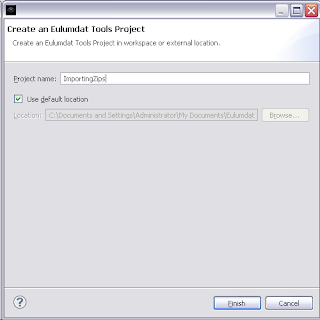 Then we create a new folder in the project using FIle/New.../Other.../General/Folder and call it eulumdat.
Then we create a new folder in the project using FIle/New.../Other.../General/Folder and call it eulumdat.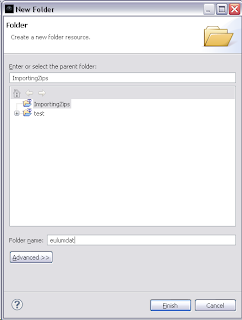 Then we select File/Import.../General/Archive File and press Next.
Then we select File/Import.../General/Archive File and press Next.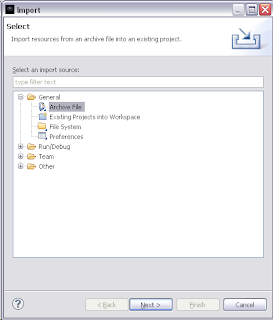 We browse to an Eulumdat zip we downloaded earlier and select it. We use ERCO data from here.
We browse to an Eulumdat zip we downloaded earlier and select it. We use ERCO data from here.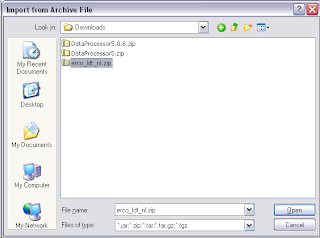 We can select and deselect individual files in the list before completing by pressing Finish.
We can select and deselect individual files in the list before completing by pressing Finish. Extraction from the ZIP file proceeds.
Extraction from the ZIP file proceeds.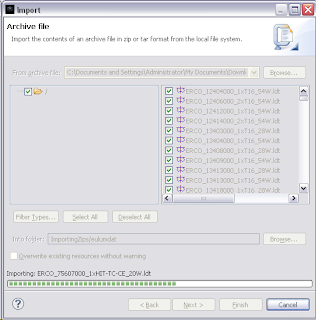 When new projects or fils are entered in the workspace, they are validated immediately using the current settings.
When new projects or fils are entered in the workspace, they are validated immediately using the current settings.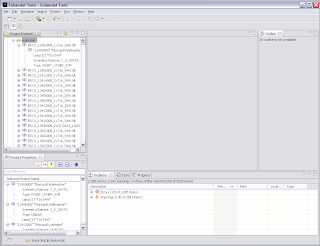 We can change the settings using Window/Preferences/Eulumdat Tools/Validation and switch off some tests.
We can change the settings using Window/Preferences/Eulumdat Tools/Validation and switch off some tests.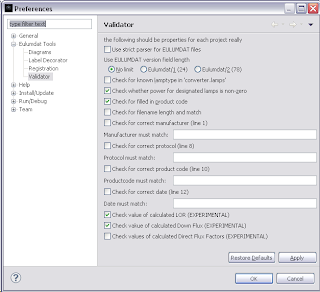 Now we are left with a manageable set of warnings and errors and we can proceed to clean up the data.
Now we are left with a manageable set of warnings and errors and we can proceed to clean up the data.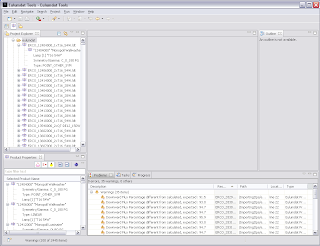
More details on editing and using Quick Fixes will be covered in a next installment.
No comments:
Post a Comment