A new version of EulumdatTools 0.13.0.v20141006 was published on October 6 at http://www.fold1.com/eulumdattools/.
The EULUMDAT validator was improved by:
- refactoring of EULUMDAT files, changing symmetry, orientation and mirroring
Earlier I described the feature of finding hidden symmetry in EULUMDAT files, today we talk about fixing that.
Refactoring EULUMDAT files
When photometric data files are converted between IES and EULUMDAT, or when a new laboratory is used, of for other historical reasons it happens that photometric files do not have the correct symmetry or orientation. Public lighting products usually have symmetry on the C90-C270 axis, but there appears to be inconsistency on whether C90 aims at the street or curb. Sometimes there is symmetry in the product, but the data has no symmetry defined.
When that happens, EulumdatTools can come to the rescue, in the latest release, with Sandbox Feature installed you can 'refactor' or modify the photometrics in a structured way. The available options are listed in the 'Refactor' menu, that is shown once an EULUMDAT file is open in the editor.

First step is to 'Unroll' the file, to change it from any Symmetry into a Symmetry NONE file. After that you can apply 'Rotation' for 90° clockwise or counter-clockwise or 180°, 'Mirror' over the C90-270 or C0-180 axis until you have the proper position. The final step would be to 'Reduce' the file to Symmetry on C90-270, C0-180 or both axis, or to make it rotation symmetric. After that the file can be saved again. When you do this in the source page view, all of these actions are Undoable.
Availability
Registered users should install this feature following the steps below, new users should install EulumdatTools first. New users can download an apply for 30 day free evaluation license at the installation site
Installation of EulumdatTools
For use in Eclipse you can use the standard Eclipse update site For stand alone RCP versions of EulumdatTools choose your platform and perform update after installation.:-
Windows 32 bit OR Windows 64 bit
Mac OSX Cocoa 32 bit OR Mac OSX Cocoa 64 bit
-
Linux GTK 32 bit OR Linux GTK 64 bit
Installation of Sandbox Feature
Select menu Help / Install New Software... and choose the Eulumdat Tools Sandbox / Sandbox Feature, press Next
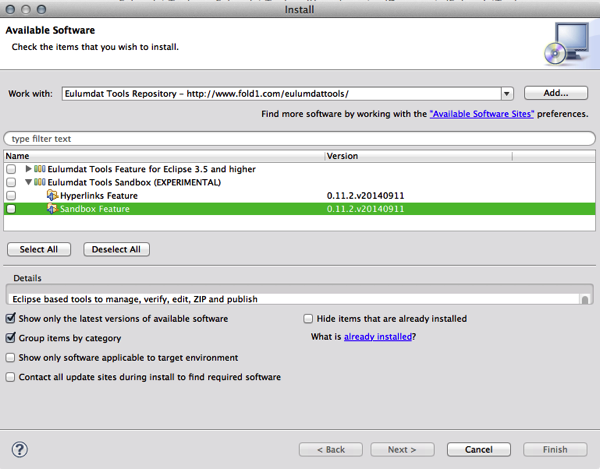
Press Next

Accept the license

Accept and Trust my certificates to install this feature

No comments:
Post a Comment